Saving photos and videos from Instagram is possible using a few different methods. Here’s a step-by-step guide on how to save photos and videos from Instagram:
Using Instagram’s Save Feature to Save Photos:
- Open the Instagram app on your mobile device (Android or iOS).
- Log in to your Instagram account if you haven’t already.
- Find the photo you want to save. This can be on your feed, someone’s profile, or in the Explore section.
- Tap on the photo to open it in full-screen view.
- Below the photo, you’ll find various icons. Look for the bookmark icon (a small flag or ribbon) and tap on it.
- The photo will be saved to your “Saved” collection, which you can access from your profile page.
- To access your saved photos, go to your profile and tap on the three-line menu icon (☰) at the top-right corner.
- From the menu, select “Saved” to view and access all your saved photos.
Using Screenshots (for personal use only):
- Open the Instagram app on your mobile device (Android or iOS).
- Log in to your Instagram account if you haven’t already.
- Find the photo you want to save and open it in full-screen view.
- Position the photo on your screen in a way that it is fully visible and not covered by any overlays or buttons.
- Take a screenshot of the photo using your device’s screenshot function. This is typically done by pressing a combination of physical buttons (such as the power button and volume down button) or using gesture-based controls.
- The screenshot will be saved to your device’s photo gallery or screenshots folder. You can access it through your device’s default photo gallery app.
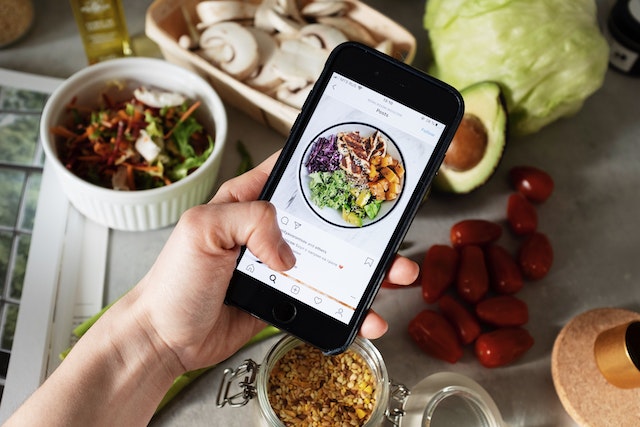
Using Third-Party Apps or Websites to Save Photos from Instagram:
- Install a third-party app or use a website specifically designed for downloading photos from Instagram. Examples include “InstaSave” for Android or “InstaDownloader” for iOS. Alternatively, websites like DownloadGram (www.downloadgram.com) or InstaDownloader (www.instadownloader.io) can be used on a computer.
- Once installed or accessed, open the app or website.
- In the Instagram app, find the photo you want to save and tap on the three-dot menu icon (⋮) located above the photo.
- From the menu that appears, select “Copy Link” or “Copy Link Address.”
- Go back to the third-party app or website and paste the copied link into the provided text box or field.
- Click on the “Download” or similar button to initiate the download process.
- The app or website will process the link and generate a download link for the photo.
- Click on the download link, and the photo will be saved to your device’s default photo gallery or downloads folder.
When saving photos from Instagram, it’s important to respect copyright laws and the privacy settings of the photos. Ensure that you have the necessary rights or permissions to save and use the photos legally. Additionally, be mindful of sharing or distributing someone else’s photos without their consent.
Downloading videos from Instagram can be done using a few different methods. Here’s a step-by-step guide on how to download videos from Instagram:
Using a Third-Party App to Download Videos from Instagram:
- Open the Instagram app on your mobile device (Android or iOS).
- Log in to your Instagram account if you haven’t already.
- Find the video you want to download and open it in full-screen view.
- Tap on the three-dot menu icon (⋮) located above the video.
- From the menu that appears, select “Copy Link” or “Copy Link Address.”
- Exit the Instagram app and open a web browser on your device.
- Search for and install a third-party app specifically designed for downloading videos from Instagram. Examples include “Video Downloader for Instagram” for Android or “Repost for Instagram” for iOS.
- Once installed, open the video downloader app.
- In the app, there will typically be an option to paste the video link or a button to automatically detect the copied link.
- Paste the copied Instagram video link into the provided text box or field.
- Follow the prompts or click the download button to initiate the download process.
- The video will be saved to your device’s default video gallery or downloads folder.
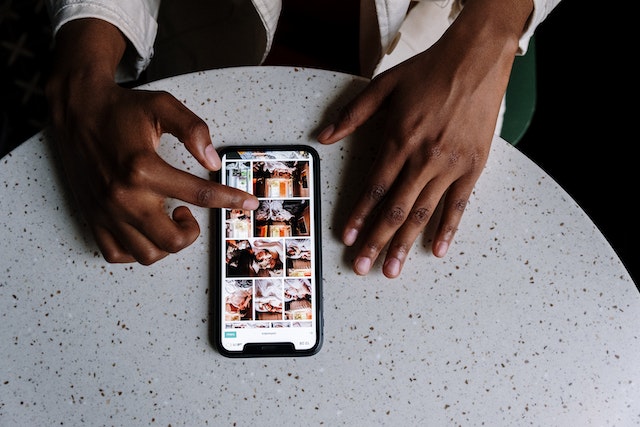
Using a Video Downloader Website:
- Open the Instagram app on your mobile device (Android or iOS).
- Log in to your Instagram account if you haven’t already.
- Find the video you want to download and open it in full-screen view.
- Tap on the three-dot menu icon (⋮) located above the video.
- From the menu that appears, select “Copy Link” or “Copy Link Address.”
- Exit the Instagram app and open a web browser on your device.
- In the web browser, search for an Instagram video downloader website. Examples include DownloadGram (www.downloadgram.com) or SaveFromWeb (www.savefromweb.net/instagram).
- Once on the downloader website, there will typically be a text box or field to paste the video link.
- Paste the copied Instagram video link into the provided text box or field.
- Follow the prompts or click the download button to initiate the download process.
- The video will be saved to your device’s default video gallery or downloads folder.
When downloading videos from Instagram, it’s important to respect copyright laws and the privacy settings of the videos. Ensure that you have the necessary rights or permissions to download and use the videos legally. Additionally, be mindful of sharing or distributing someone else’s videos without their consent.

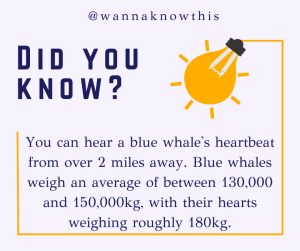
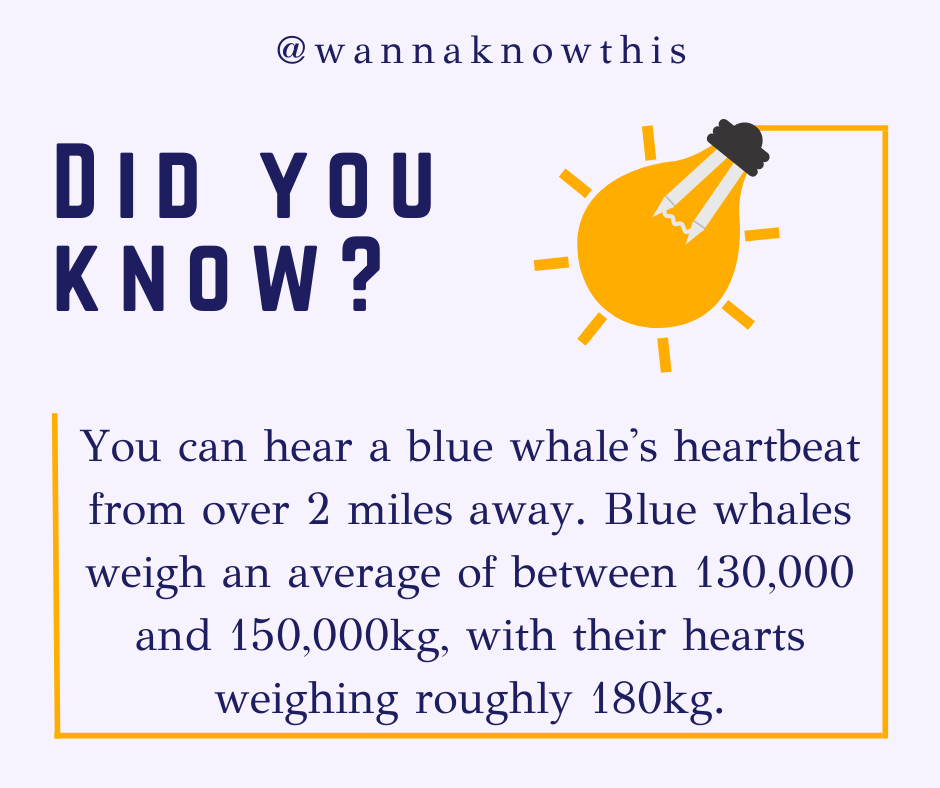
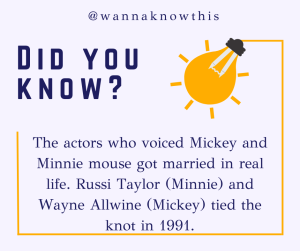
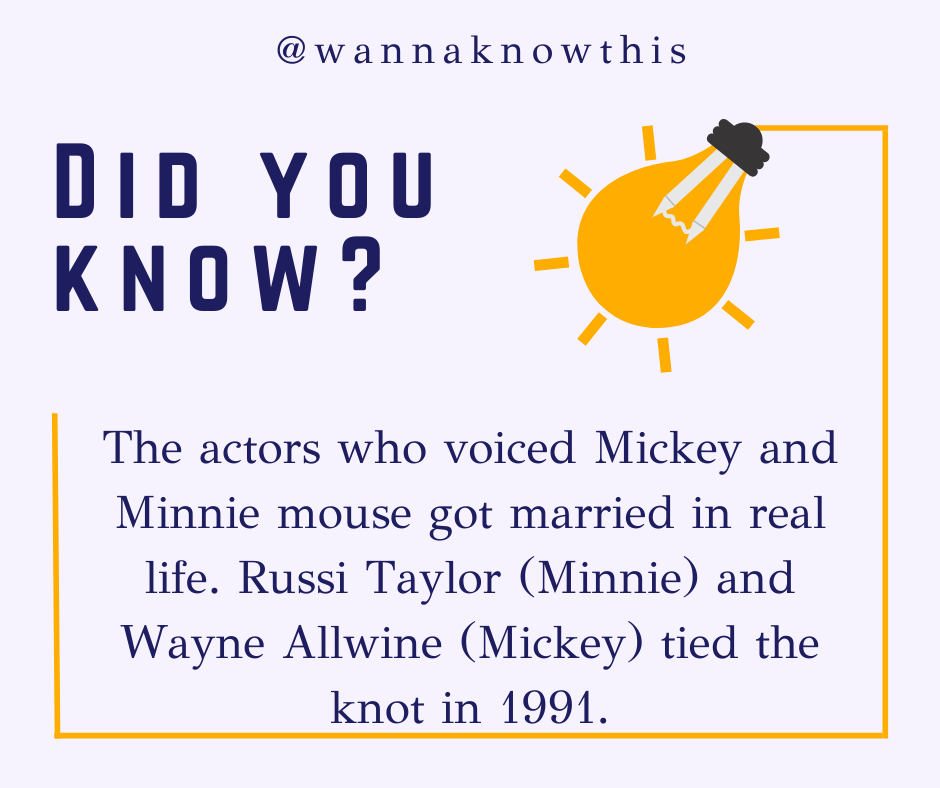








Leave a Reply