Advertisement – Continue Reading Below
Downloading videos from Facebook can be done using various methods, depending on the device you’re using. Here are a few methods commonly used to download videos from Facebook:
Table of Contents
Using a Web Browser to download videos from Facebook
- Open your preferred web browser and navigate to Facebook’s website (www.facebook.com).
- Log in to your Facebook account if you haven’t already.
- Find the video you want to download. This can be done by scrolling through your News Feed, visiting a specific profile or page, or using Facebook’s search feature.
- Once you’ve located the video, click on it to open it in a larger view.
- Right-click on the video and select “Show video URL” or “Copy video URL” from the context menu. This will copy the video’s URL to your clipboard.
- Open a new tab or window in your browser and visit a Facebook video downloader website, such as Getfvid (getfvid.com) or FBDown (fbdown.net).
- On the downloader website, you will typically find a text box or input field where you can paste the video URL.
- Right-click in the text box and select “Paste” to insert the video URL.
- Click the “Download” or similar button next to the text box to initiate the download process.
- The downloader website will analyze the video and provide you with download links for different video quality options (such as SD or HD).
- Right-click on the preferred download link and select “Save link as” or a similar option to save the video to your desired location on your device.
Using a Video Downloader Extension to download videos from Facebook
- Open your web browser (Chrome, Firefox, etc.).
- Search for and install a browser extension specifically designed for downloading videos from Facebook. Examples include “Video Downloader for Facebook” for Chrome or “Video Downloader for Facebook” for Firefox.
- Once installed, refresh or reopen Facebook in your browser.
- Find the video you want to download and click on it to open it in a larger view.
- Look for the download button provided by the installed extension. It is usually displayed below or beside the video.
- Click on the download button, and the extension will start processing the video.
- Depending on the extension, you may be able to choose the desired video quality before downloading.
- After processing, the extension will generate the download link for the video.
- Right-click on the download link and select “Save link as” or a similar option to save the video to your desired location on your device.
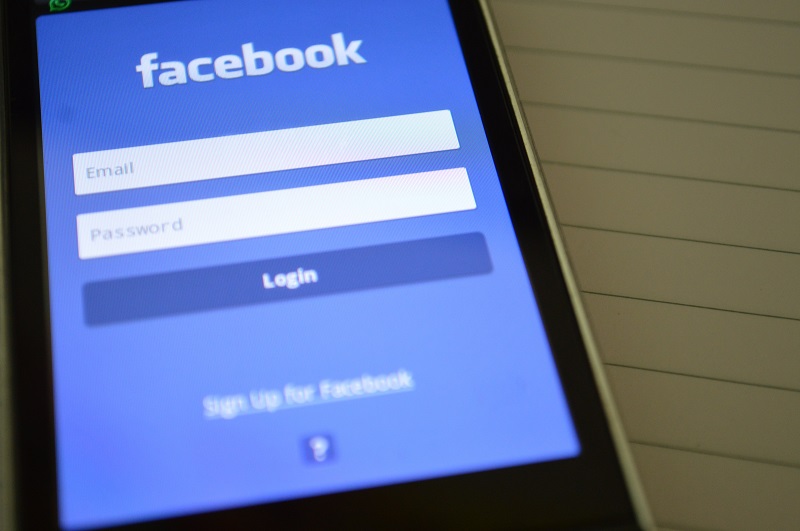
Using a Mobile App to download videos from Facebook
- Open the Facebook app on your mobile device (Android or iOS).
- Log in to your Facebook account if you haven’t already.
- Find the video you want to download.
- Tap on the video to open it in full-screen view.
- Look for the “Share” button (usually represented by an arrow pointing upward or outward) below or beside the video.
- Tap on the “Share” button and select the “Copy Link” or “Copy Video URL” option. This will copy the video’s URL to your device’s clipboard.
- Exit the Facebook app and open a web browser on your mobile device.
- Visit a Facebook video downloader website, such as Getfvid (getfvid.com) or FBDown (fbdown.net), using your browser.
- On the downloader website, you will typically find a text box or input field where you can paste the video URL.
- Tap and hold in the text box and select “Paste” to insert the video URL.
- Tap the “Download” or similar button next to the text box to initiate the download process.
- The downloader website will analyze the video and provide you with download links for different video quality options.
- Tap and hold on the preferred download link and select “Download Link” or a similar option to save the video to your device’s gallery or downloads folder.
Read more posts in Business.
Advertisement – Continue Reading Below
Advertisement – Continue Reading Below
Advertisement – Continue Reading Below

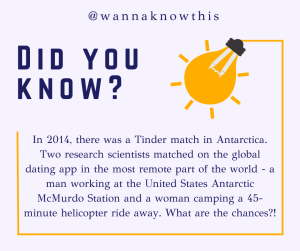
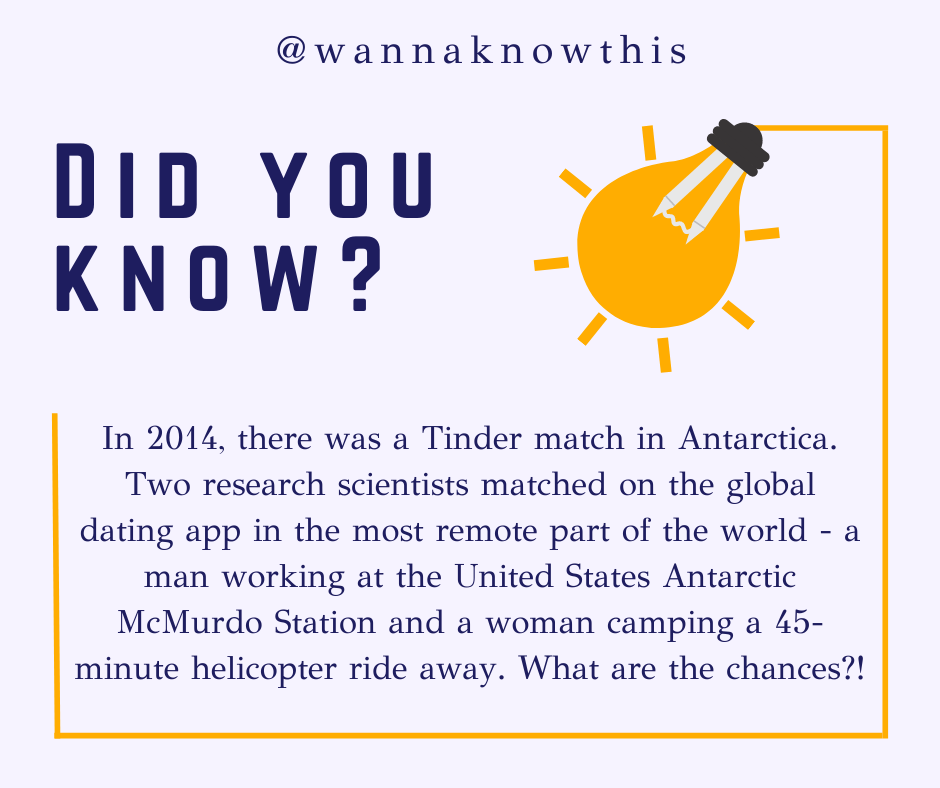
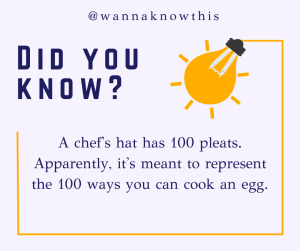
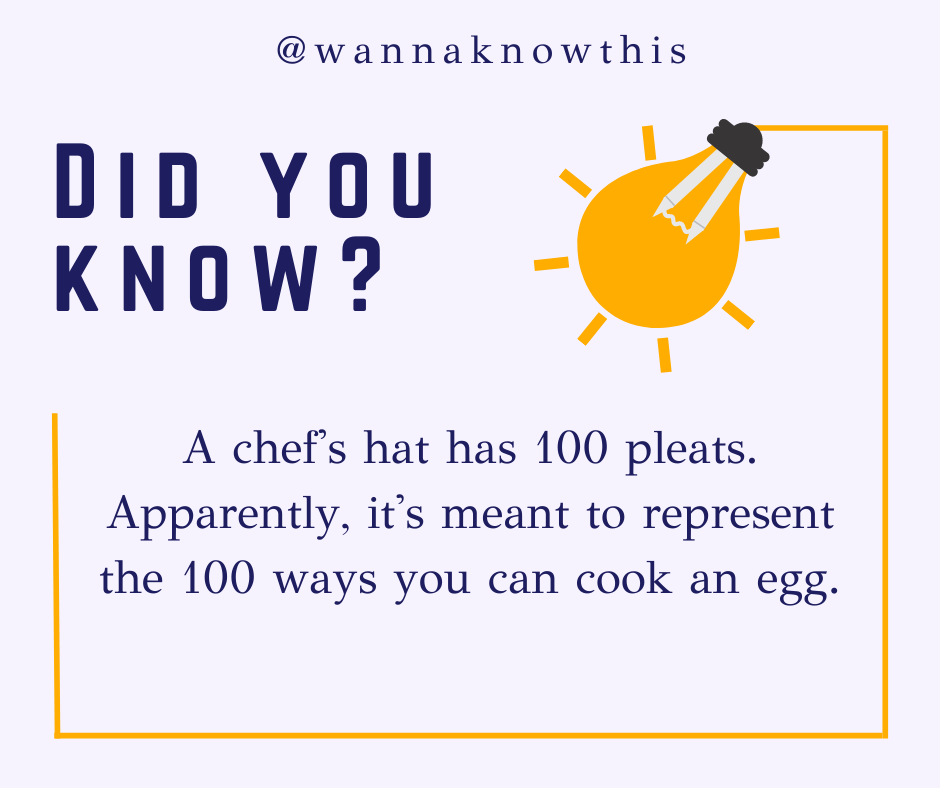








Leave a Reply