Downloading videos from YouTube can be done using various methods, including online tools, browser extensions, and software applications.
However, it’s important to note that downloading copyrighted content from YouTube without proper authorization may violate YouTube’s terms of service and copyright laws. Please ensure that you only download videos for personal use or when you have the necessary permissions to do so.
Table of Contents
Online Video Downloaders to download videos from YouTube
Several online services allow you to download YouTube videos by entering the video URL. These services usually offer different formats and resolutions for download. Some popular online video downloaders include Y2mate, SaveFrom.net, and KeepVid.
- Open your web browser and go to YouTube.
- Find the video you want to download and copy its URL from the address bar.
- Search for an online video downloader service like Y2mate, SaveFrom.net, or KeepVid.
- Visit the website of the chosen online video downloader.
- Look for a text box or field where you can paste the YouTube video URL.
- Paste the copied URL into the designated box.
- Depending on the downloader, you may have options to choose the video format (MP4, FLV, etc.) and resolution (360p, 720p, etc.).
- Select your preferred format and resolution.
- Click on the “Download” or similar button to initiate the download process.
- The downloader will process the video and provide a download link.
- Right-click on the download link and choose “Save link as” or a similar option to save the video to your desired location on your device.
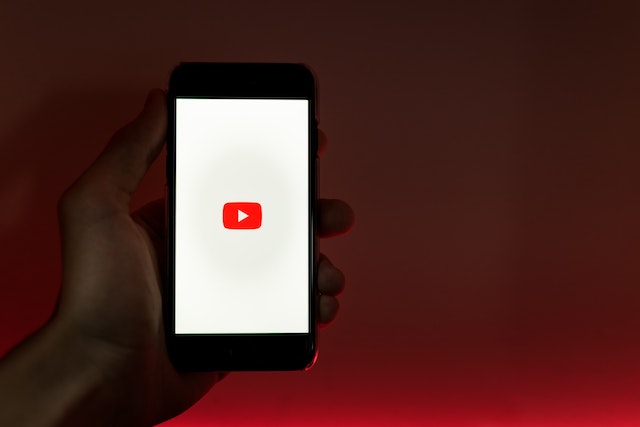
Browser Extensions to download videos from YouTube
Certain browser extensions allow you to download YouTube videos directly from your browser. Extensions like Video Downloader Professional (available for Chrome and Firefox) and Easy YouTube Video Downloader Express (for Firefox) offer convenient options for downloading videos.
- Open your web browser (Chrome, Firefox, etc.).
- Search for a suitable browser extension for downloading YouTube videos. Examples include Video Downloader Professional for Chrome and Firefox, and Easy YouTube Video Downloader Express for Firefox.
- Install the chosen extension by following the instructions provided.
- Once installed, go to YouTube and find the video you want to download.
- Below or beside the video, you should see the download button or icon provided by the installed extension.
- Click on the download button, and a menu or dialog box will appear with various download options.
- Choose the desired video format and quality.
- The extension will start the download process, and the video will be saved to your default download location.
YouTube Premium to download videos from YouTube
YouTube offers a premium subscription service called YouTube Premium, which allows subscribers to download videos for offline viewing. This feature is only available within the YouTube app and is not accessible on the website.
- Sign up for a YouTube Premium subscription if you haven’t already. It offers additional features, including the ability to download videos for offline viewing.
- Open the YouTube app on your mobile device (available for Android and iOS).
- Find the video you want to download within the YouTube app.
- Below the video player, you’ll find a download button (a downward-facing arrow) or an option to “Download” or “Save offline.”
- Tap on the download button or choose the download option.
- Depending on the video, you may be able to select the video quality (Standard or High).
- The video will start downloading and will be accessible within the YouTube app’s “Library” or “Downloads” section for offline viewing.
Remember, it’s important to use downloaded videos responsibly and respect copyright laws. Ensure that you have the necessary rights or permissions to download and use the content legally.
Read more in Business
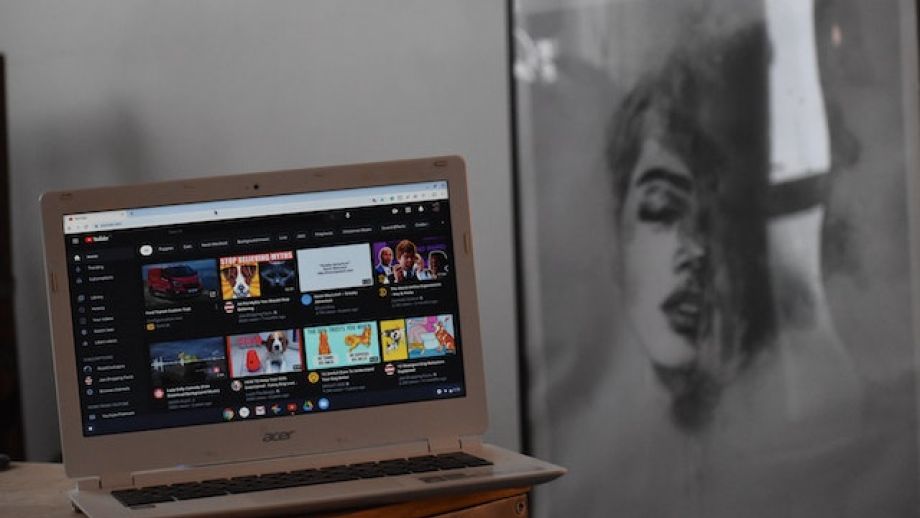
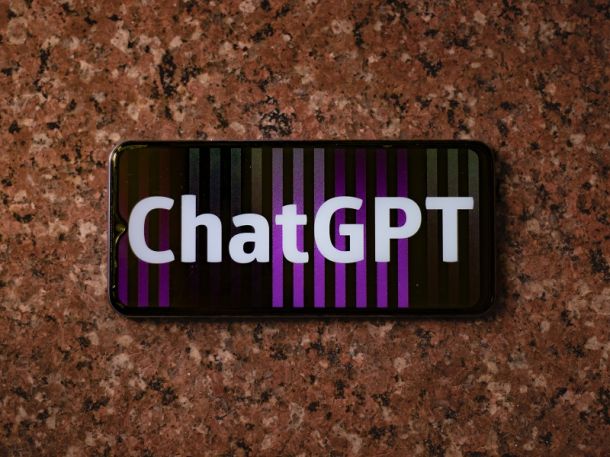


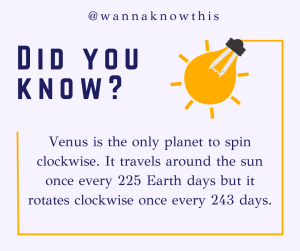
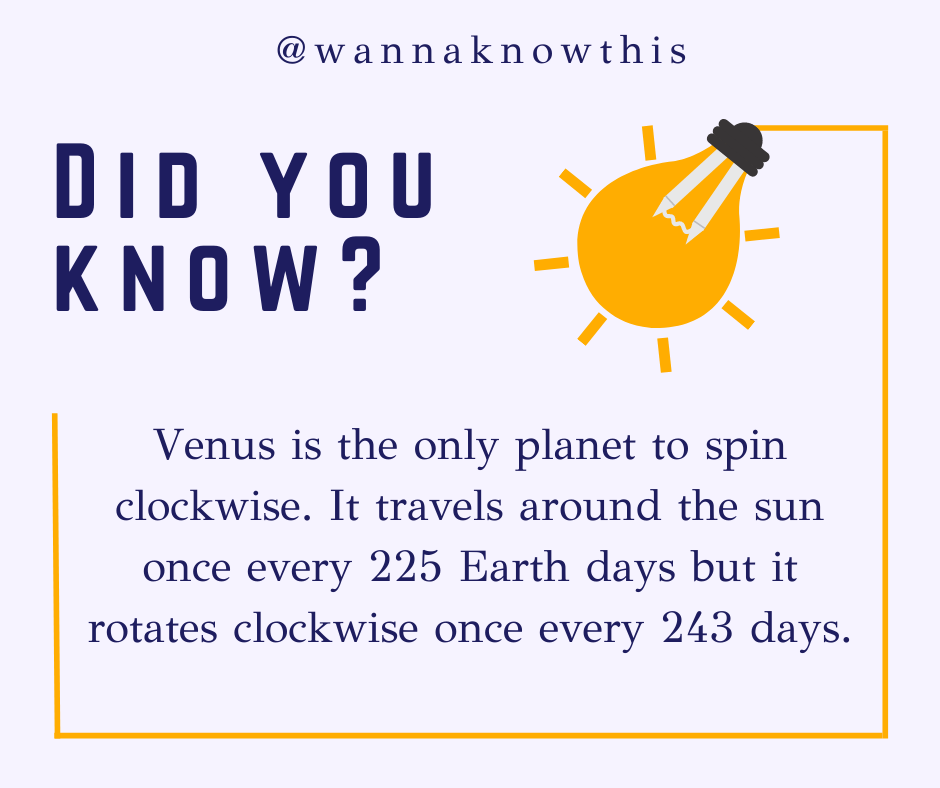
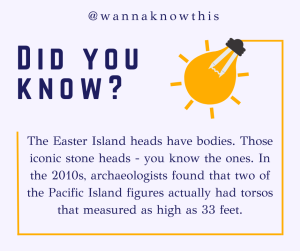









Leave a Reply